The Holistic Review Page shows all of the microtopics in Piqosity's database.
In this article, we'll cover what microtopics are, how to access the Microtopics Page, and how to interpret information related to microtopics.
Microtopics
Microtopics
On Piqosity courses are organized into topics (like "Mathematics" on the ACT or "Verbal Reasoning" on the ISEE) and their constituent subtopics (like "Exponent Rules" within ACT Science). We've developed microtopics as a way to bridge courses together. After all, while the types of questions may be different, learning Exponent Rules for the ACT will surely help students with the same topic in their Algebra 2 course.
Microtopics are not tethered to any one course, and they are tagged to individual questions. That way, a microtopic can show up in a variety of courses based on where it's questions appear.
Microtopic examples:
- Evaluate an Expression
- Identify Circle Equations from their Graphs
- Division with Whole Numbers & Fractions
Prerequisites & Progressions
Creating all these microtopics is the first step in establishing a bridge across courses. The second step is creating sequences for microtopics. For example, a student who is going to work with systems of linear equations needs to first know what linear equations are. And before they understand linear equations, they should probably understand combining like terms and function notation. This is where "Prerequisites" and "Progressions" come into play.
Prerequisites are the microtopics that lead up to a given microtopic.
Progressions are the microtopics that a given microtopic leads into.
Finding the Microtopics Page
The Microtopics Page is accessible from any page where the top navigation bar is present. Click on "Content" to expand the content menu and then select "Microtopics" from the dropdown.

Understanding the Microtopics Page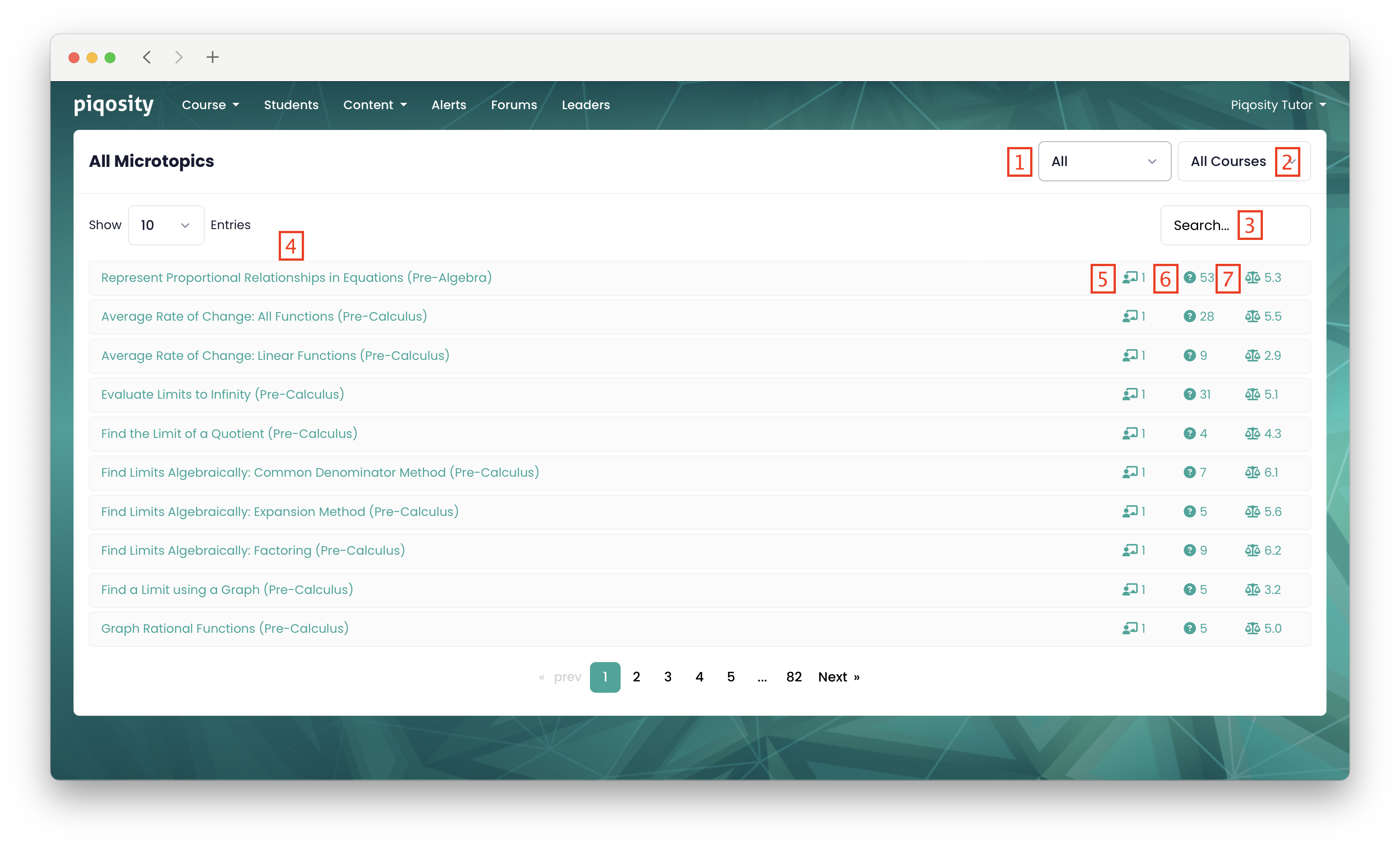
- Filter by "All", "Math", or "English" microtopics with this field. Note as of the 24 - 25 school year, microtopics are only present for math courses.
- Filter by a particular course with this field. For instance, you can use this field to see all the microtopics that show up in the Pre-Algebra math course.
- Search by microtopic names.
- This column shows all the names of microtopics.
- The lesson icon indicates how many lessons are associated with a given microtopic.
- The question mark icon shows how many questions are tagged to a given microtopic.
- The balance icon shows the average difficulty of all questions within the given microtopic.
Viewing an Individual Microtopic
You can see more details on a given microtopic by clicking on it's name. Refer to the annotated screenshot below for a list of the items on an individual microtopic's page.

- The class icon indicates the number of lessons that are tagged to this microtopic.
- The hollow question mark icon indicates the number of questions that are tagged to this microtopic
- The balance icon indicates the average difficulty (rated from 1 to 9) of all the questions tagged to this microtopic.
- The solid question mark icon indicates the number of questions tagged to this microtopic that you have worked.
- The target icon indicates your accuracy on questions in this microtopic.
- Prerequisites are the microtopics that lead up to a given microtopic.
- Progressions are the microtopics that a given microtopic leads into.
- These tabs allow you to navigate between three tables:
- Courses shows you the various courses that the questions of this microtopic show up in.
- Lessons shows you the lessons, if any, that are tagged to this microtopic.
- Questions shows you all of the individual questions tied to this microtopic.
